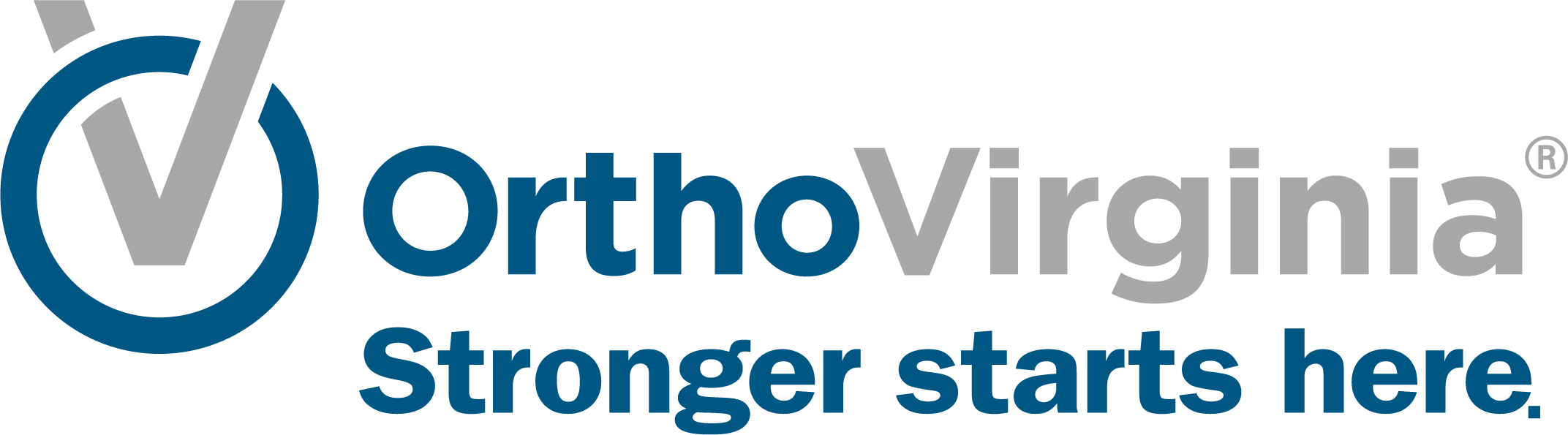Online Scheduling Steps
You can schedule an appointment online with the MyChart mobile app or on the OrthoVirginia website.
Using MyChart App on Phone or Tablet
Follow these instructions using the MyChart app on your phone or tablet. You must have the MyChart app and a MyChart login to follow these instructions. If you don’t have a MyChart login, please use the website instructions.
Step 1
Log in to the MyChart mobile app and select Schedule an Appointment.
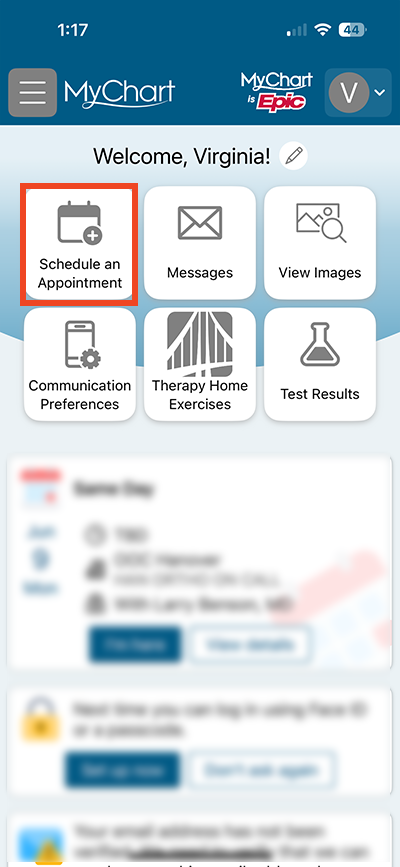
Step 2
If you’ve seen a provider before and they are available for online scheduling, their name will be listed. If you want to see them again, select their name.
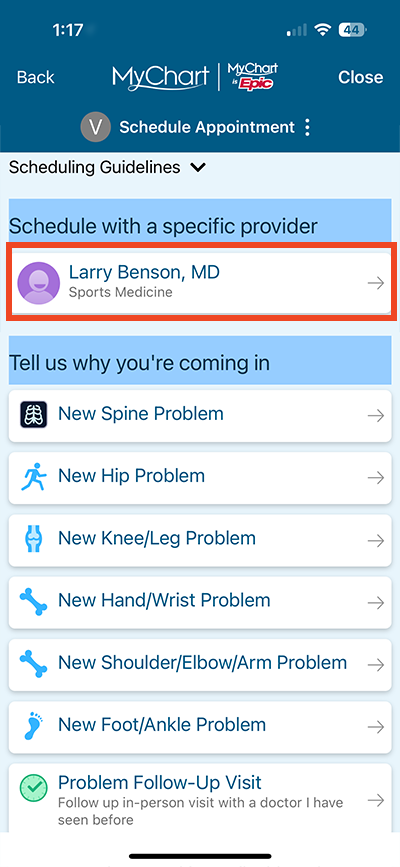
Step 3
If there are no previous providers available for online scheduling or you have a different issue, you can choose a reason why you’re coming in.
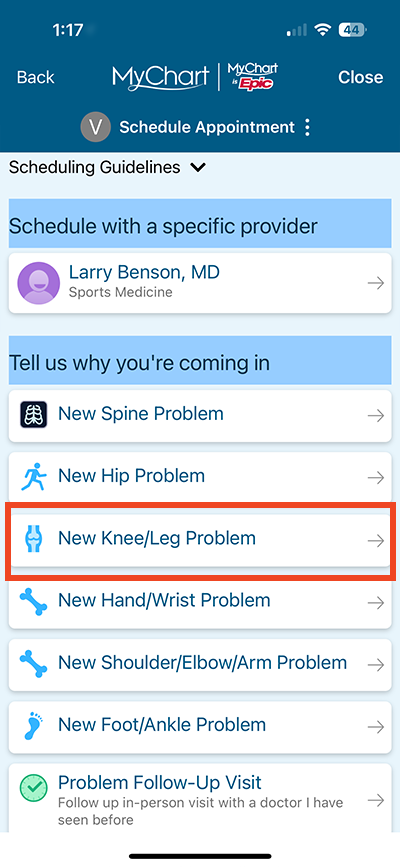
Step 4
Use the filters button to filter by location, provider and time.
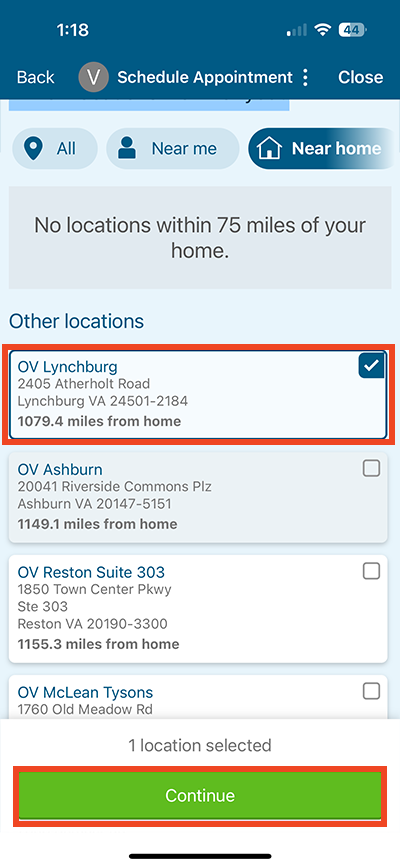
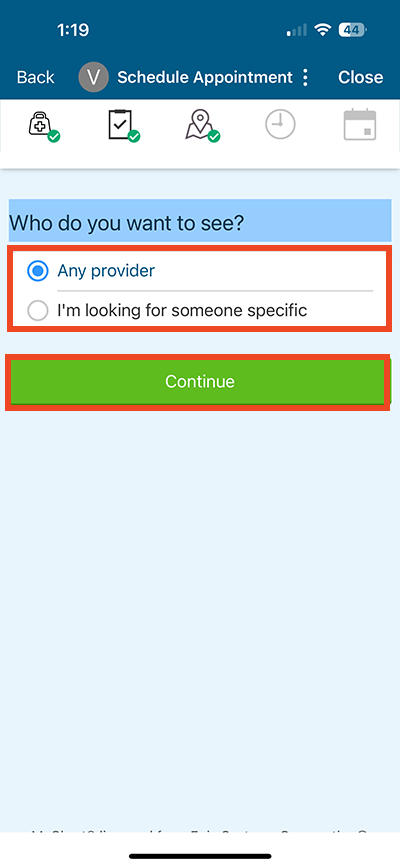
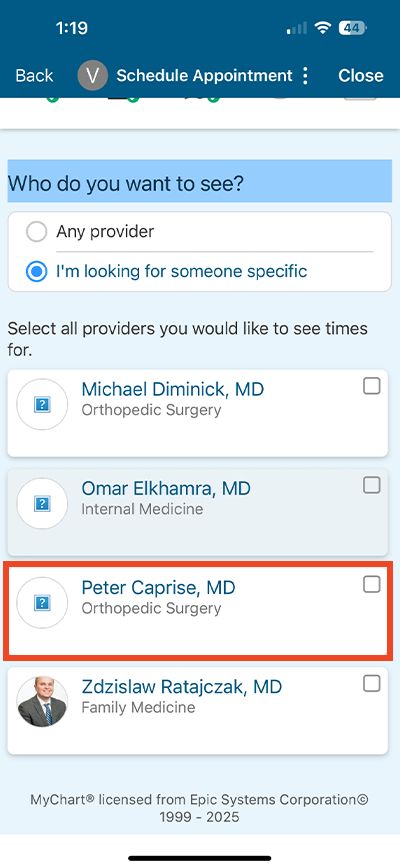
Step 5
Select the time and day that works for you.
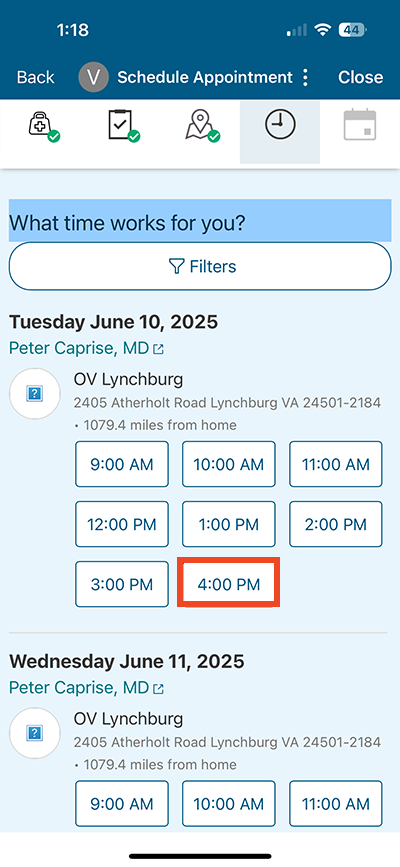
Step 6
Add why you are being seen and schedule it.
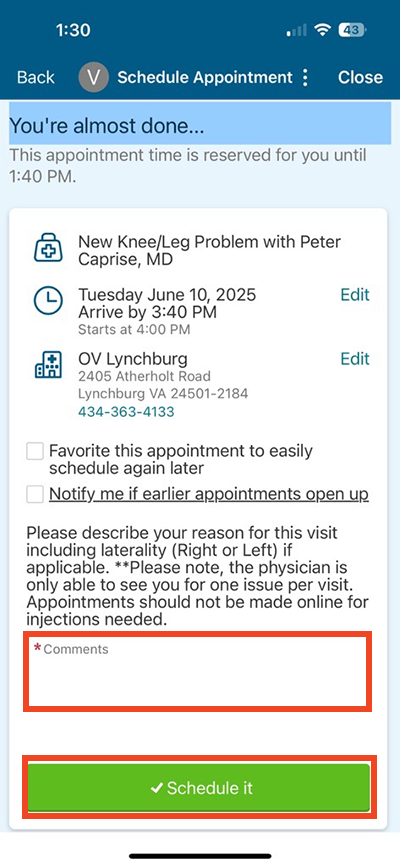
Using the Website
Follow these instructions to use the website. These instructions work with or without a MyChart login.
Step 1
Click on the Appointments button at the top of the website.

Step 2
In the orange box, click the button for the reason you’re being seen.
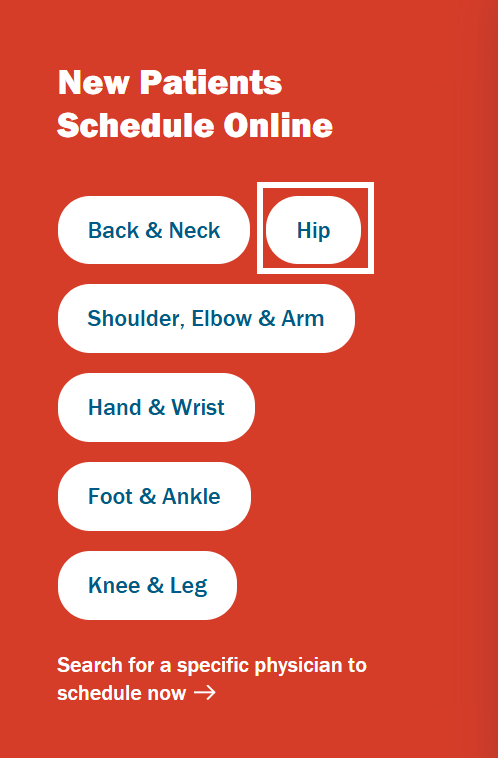
Step 3
Answer the series of questions. After each question, click the blue Continue button. The exact questions will vary based on your previous answers.
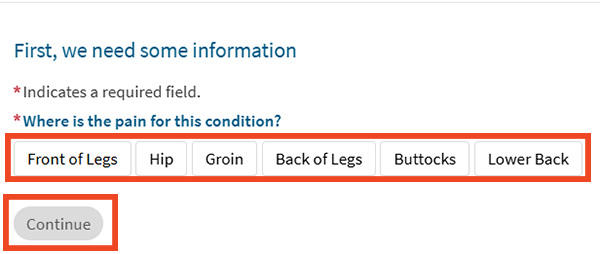
Step 4
When the list of providers are shown, you can use the filters on the right-hand side of the screen to filter by several options, including by location or provider.
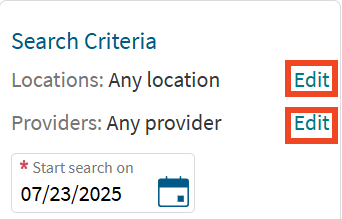
Step 5
Choose a provider and appointment time that works for you by clicking on the time under a provider name.
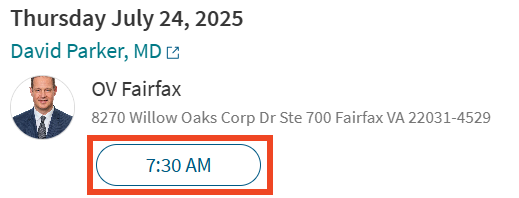
Step 6
Enter your reason for being seen and click Continue With This Appointment.
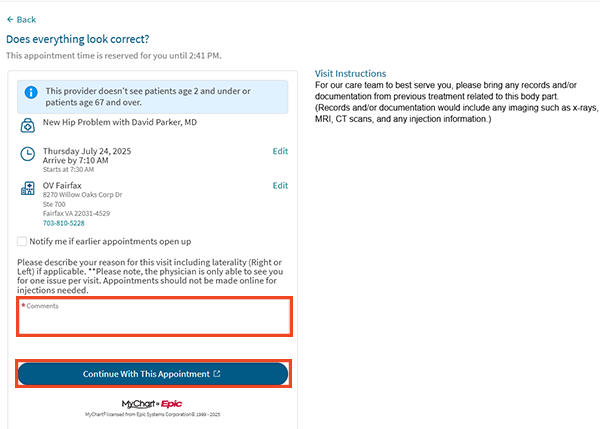
Step 7
If you have MyChart, log into MyChart and continue scheduling. If you don’t have MyChart, continue as a guest to provide your information and continue scheduling.
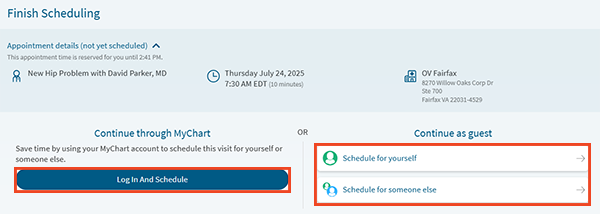
Questions?
If you need additional support using your MyChart account, email us at [email protected] or call our MyChart patient support line at 877-701-6088.