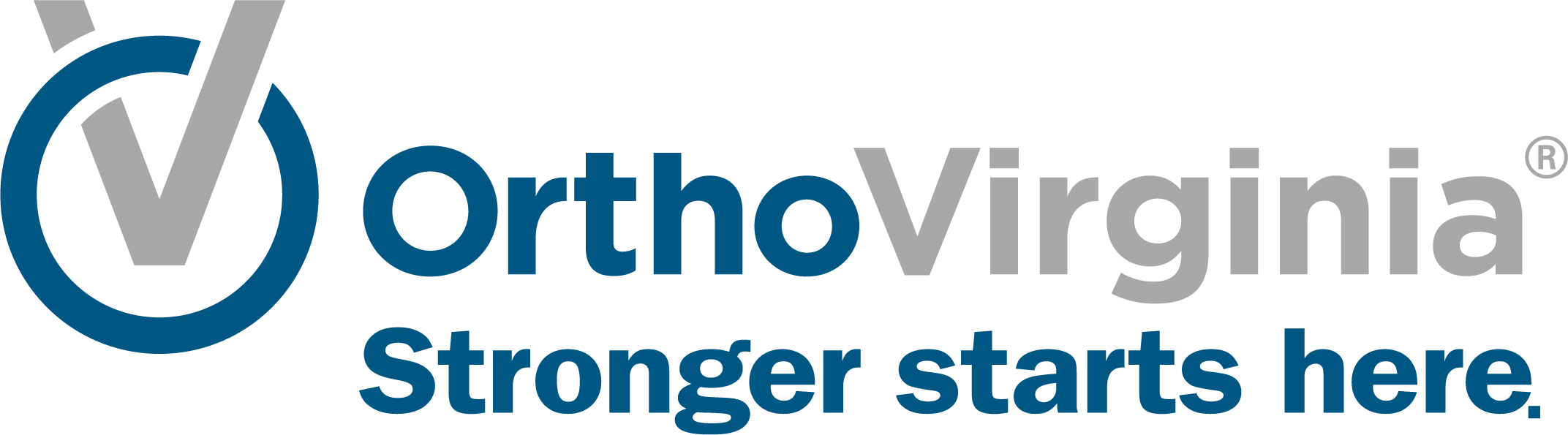Update Your MyChart Communication Preferences
Within your MyChart account, you can adjust your communication preferences to get the emails, text messages and push notifications you want to receive.
What do communication preferences do?
Communication preferences in MyChart control what notifications you receive and how you get those notifications. Some common ways of receiving notifications include emails, text messages and push notifications. MyChart allows you to adjust your communication settings in big groups, like turning off all emails, or in detail, like adjusting the type of notification you get for an appointment confirmation.
How do I tell if a notification is on or off?
A notification is on when the white dot is to the right with a white checkmark next to it and it has a green background. A notification is off when the white dot is to the left and the background is gray.
Steps to Adjust Communication Preferences
Step 1
Log into MyChart.
Step 2
Tap on the button with the three lines (app) or click the Menu button (desktop) to open up the menu.
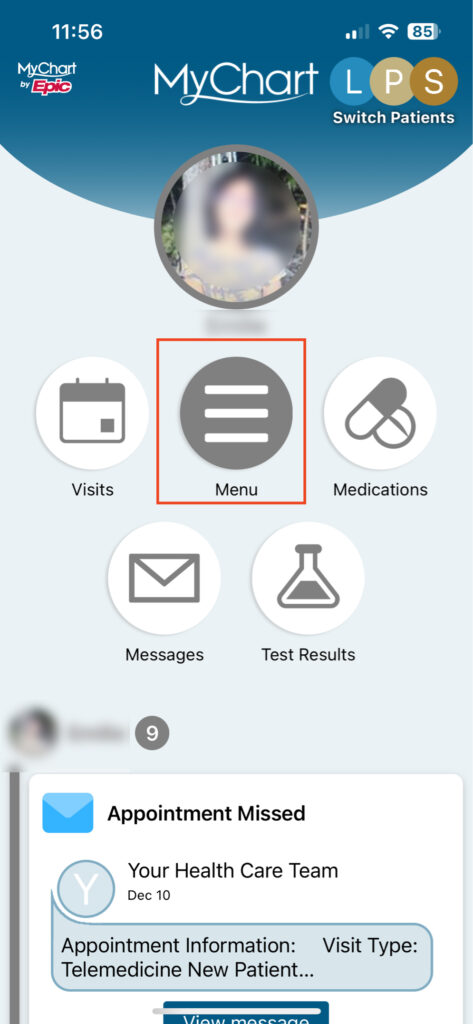
Step 3
Scroll down to the Settings section or use the search bar to find Communications Preferences and select it.
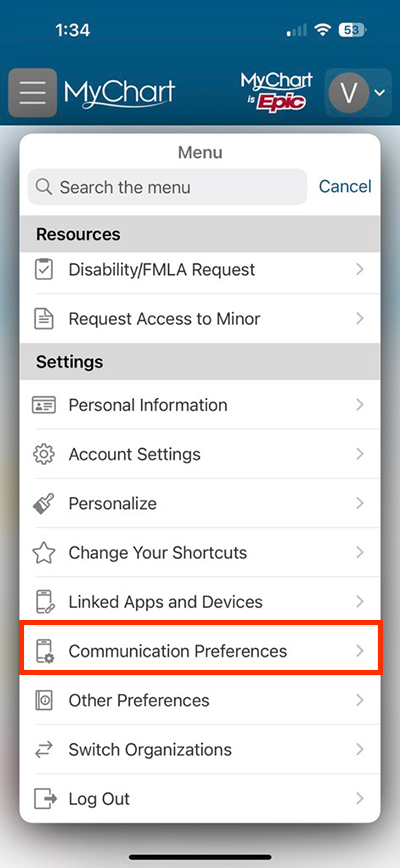
Step 4
Turn on or off different types of notifications overall. For example, if you turn off Emails in this section, all email notifications are turned off. A type of notification is on when it is showing green with a checkmark. Click Save Changes if you make any changes.
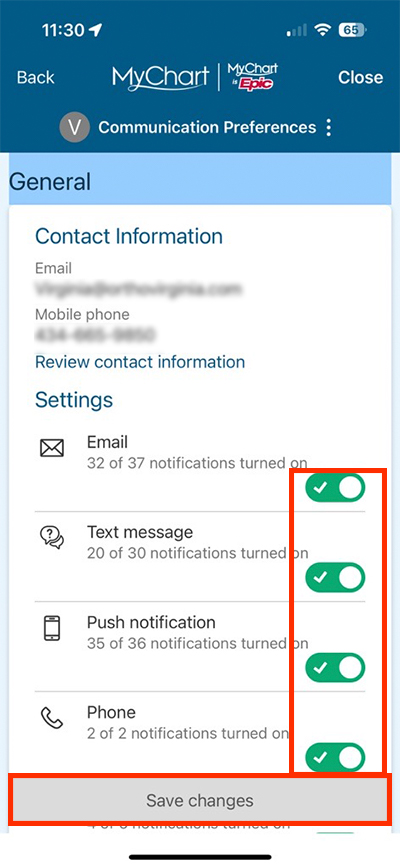
Step 5
If you would like to make more specific changes, scroll down and open up the sections to see more details. Click the downward arrow to open up a section.
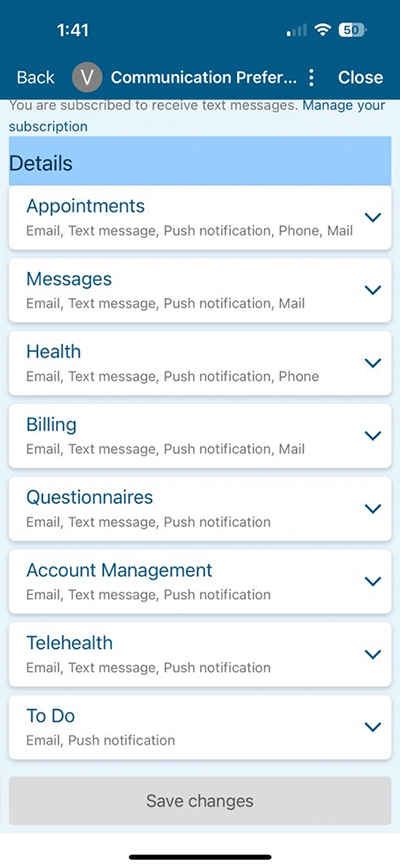
Step 6
Within each section, you can turn on or off different types of notifications for that specific thing. For example, if you are in the Appointments section and turn off Emails in that section, only emails about appointments will be turned off.
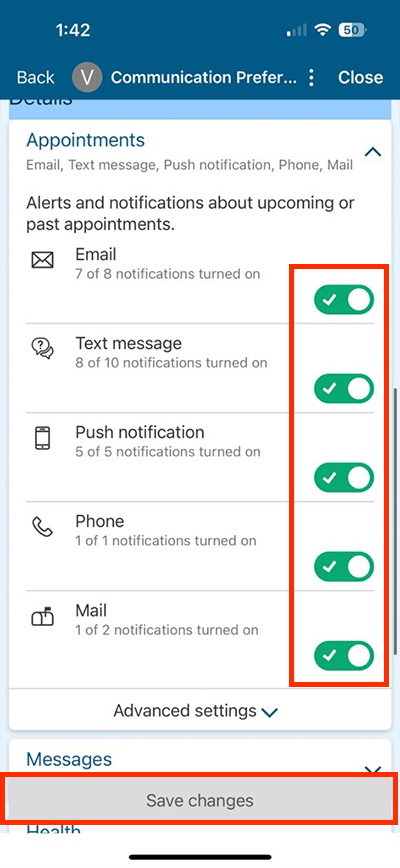
Step 7
For even more detail, open Advanced settings and adjust the communication preferences for each individual situation. For example, if you are in the Appointments section and open Advanced settings, you can adjust emails, text messages and push notifications separately for after-visit summaries and appointment confirmations.
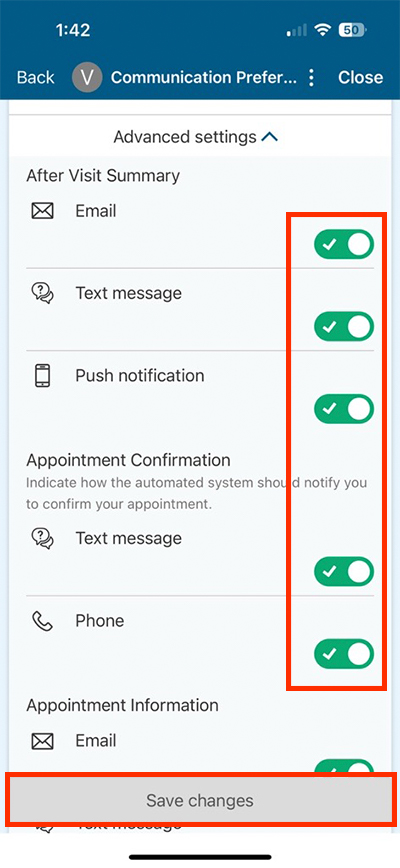
Questions?
If you need additional support using your MyChart account, email us at [email protected] or call our MyChart patient support line at 877-701-6088.