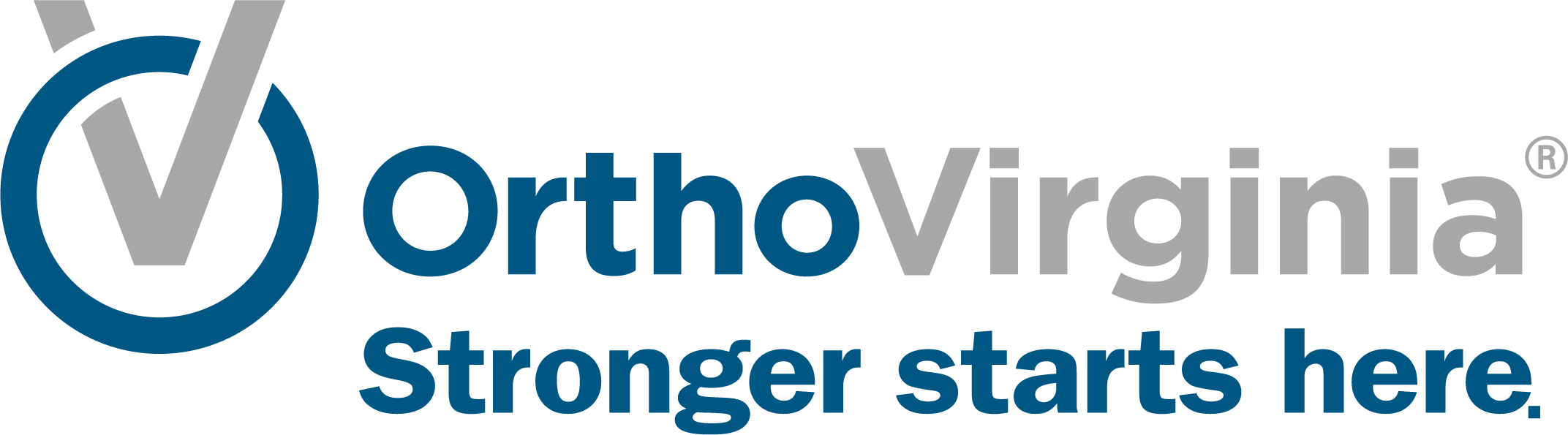Update Medications and Pharmacy in MyChart
Follow these instructions to update the medications you’re taking in MyChart.
Update Medications in MyChart
Step 1
Log in to MyChart. Select the menu button in the top left, made up of three horizontal bars.
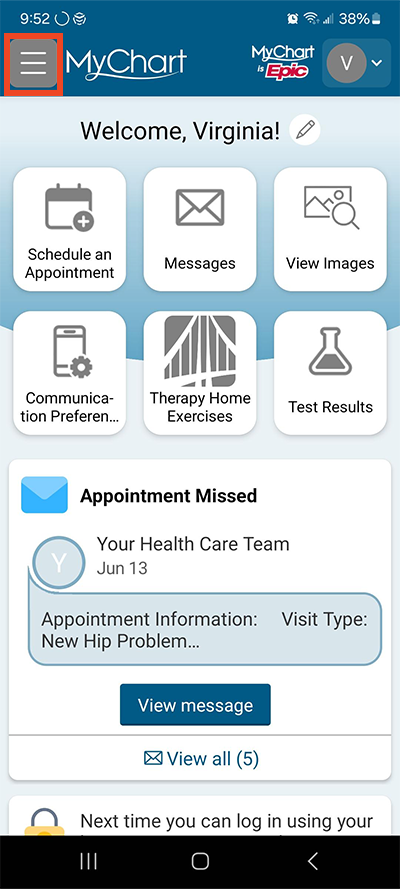
Step 2
Under the heading My Record, select Medications.
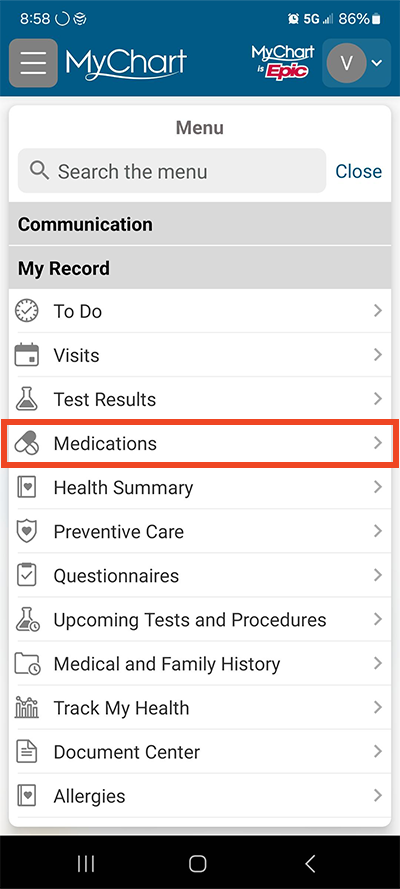
Step 3
Select + Report a medication.
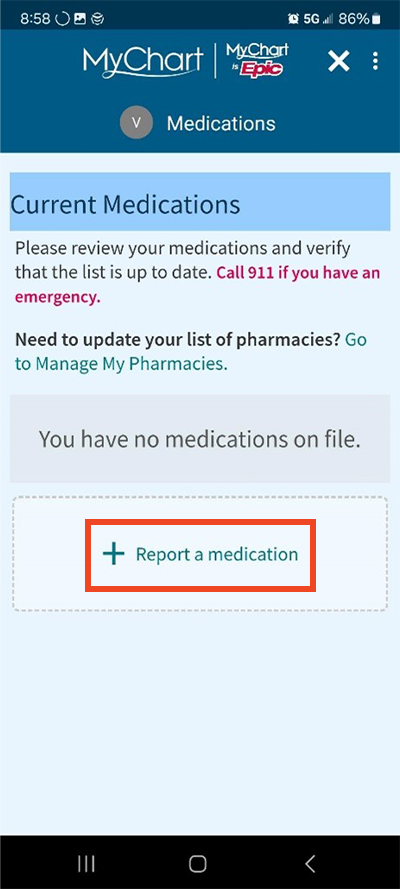
Step 4
Enter the medication name in the search box. Select the medication name and dose from the dropdowns.
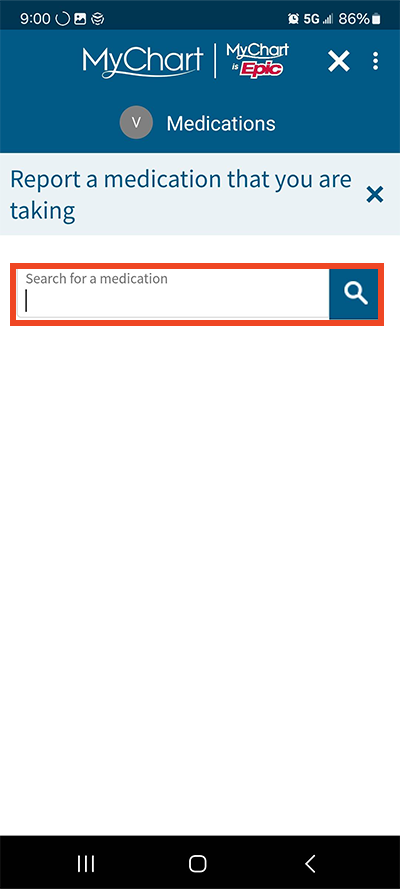
Step 5
Enter the start date and any comments. Select Accept.
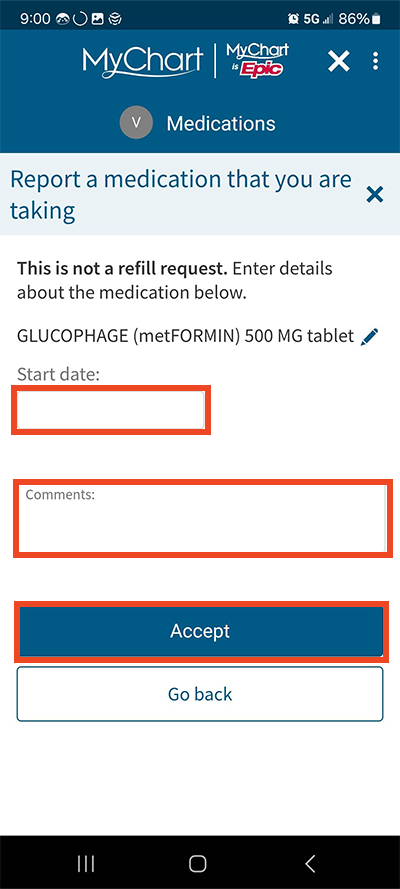
Step 6
The medication appears under Medications You Reported Taking.
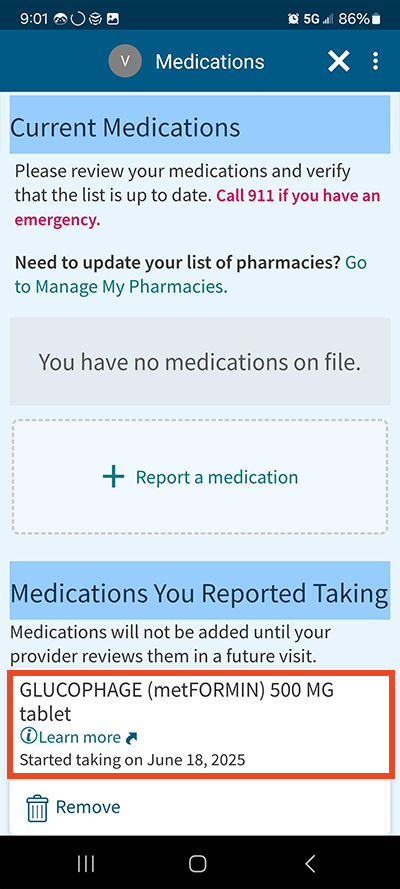
Update Pharmacy in MyChart
Step 1
Log in to MyChart. Select the menu button in the top left, made up of three horizontal bars.
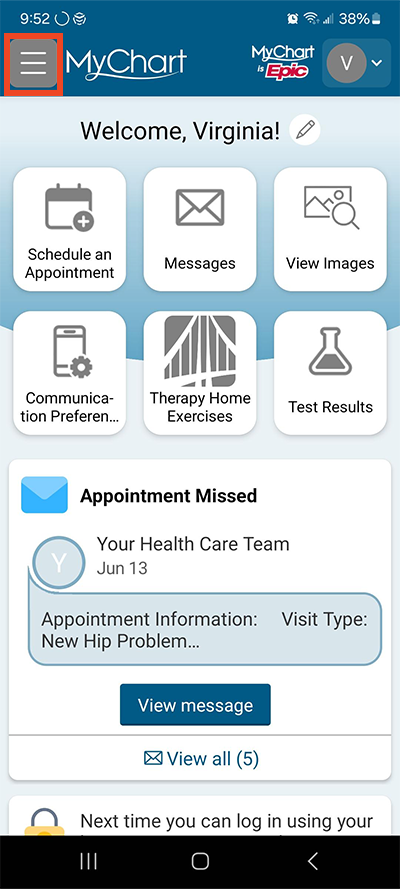
Step 2
Under the heading My Record, select Medications.
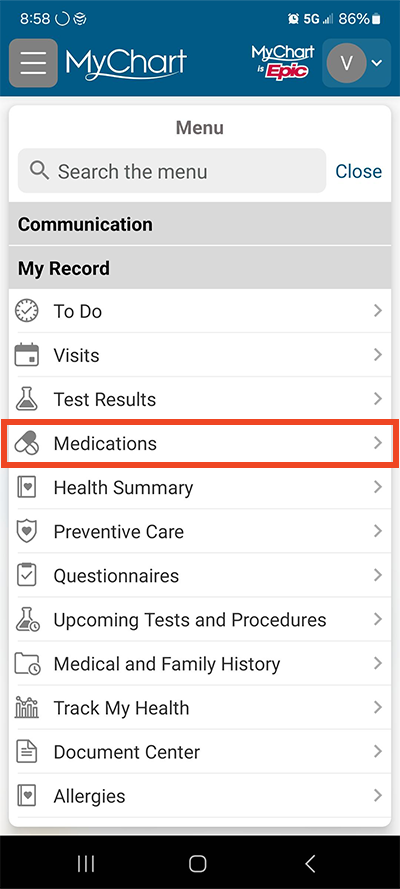
Step 3
Select the link Go to Manage My Pharmacies

Step 4
Select Add a pharmacy.
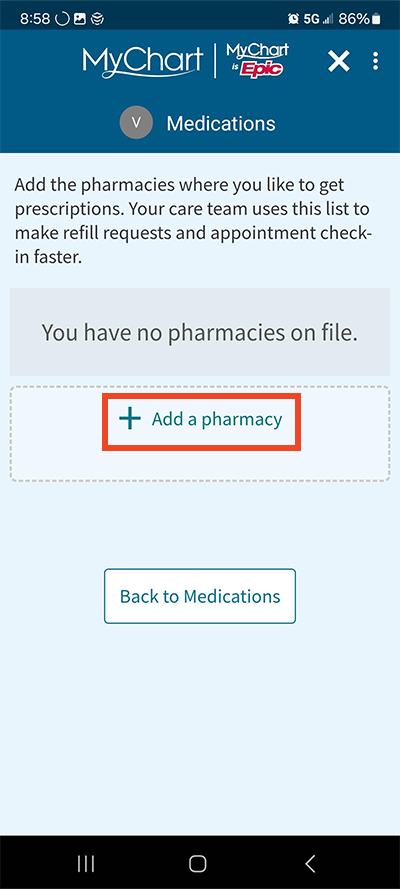
Step 5
Enter the information in the search boxes and select Search.
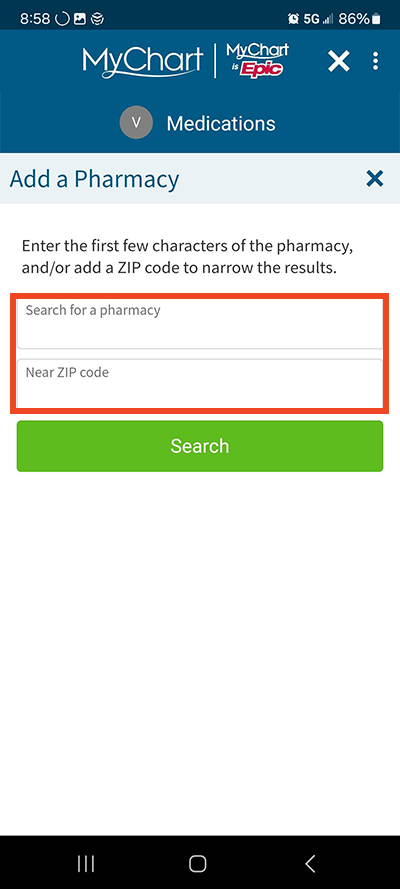
Step 6
Select the appropriate pharmacy from the list.
Questions?
If you need additional support using your MyChart account, email us at [email protected] or call our MyChart patient support line at 877-701-6088.