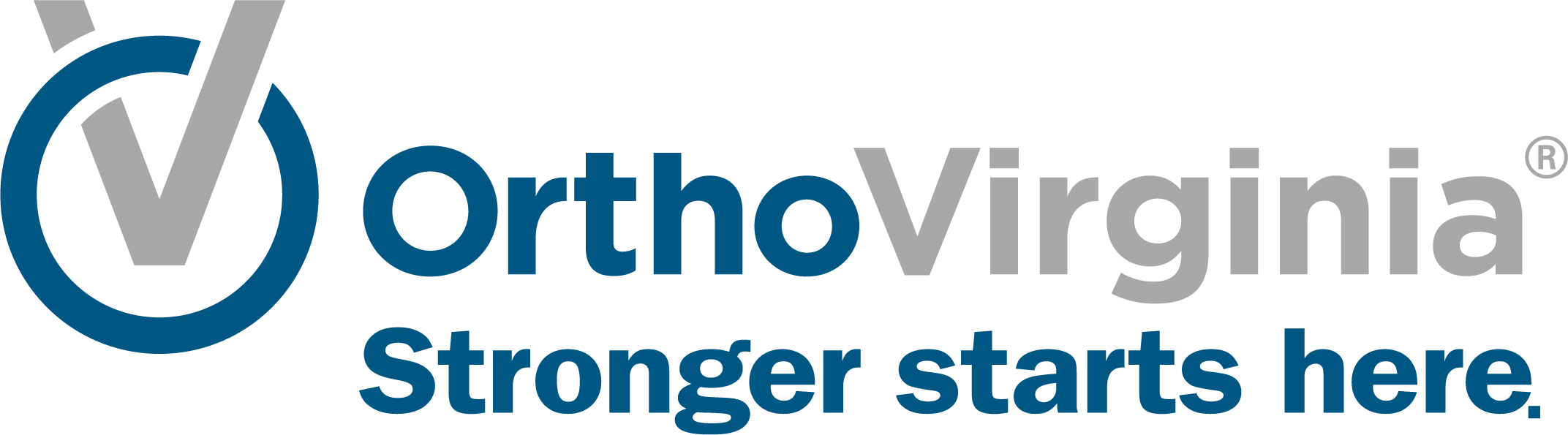Adding or Updating Insurance in MyChart
Follow these instructions to add or update your insurance in MyChart. The instructions are easiest when followed in the MyChart mobile app on a smartphone or tablet. You will need your insurance card before you start.
Step 1
Log in to MyChart. Select the menu button in the top left, made up of three horizontal bars.
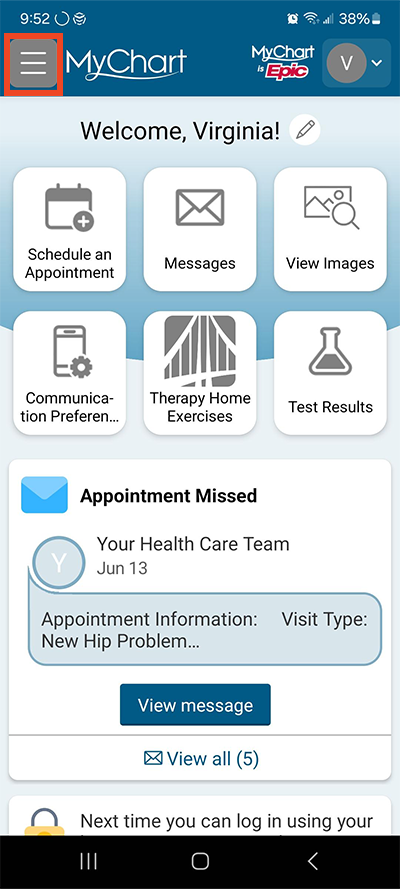
Step 2
Under the heading Insurance, select Insurance Summary.
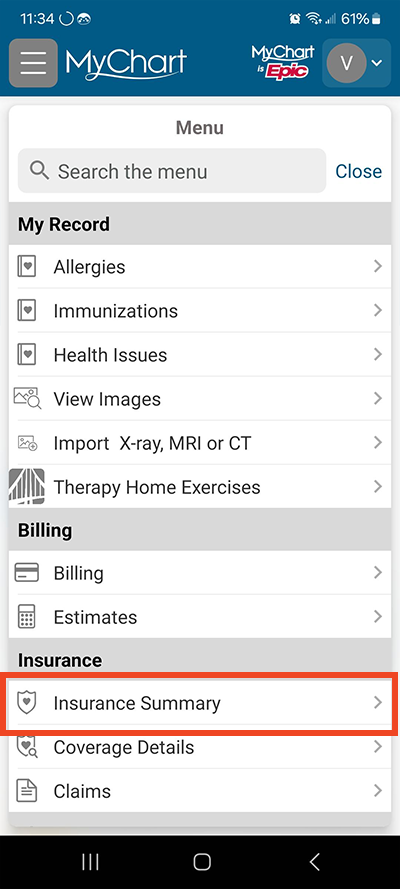
Step 3
Select +Add a coverage.
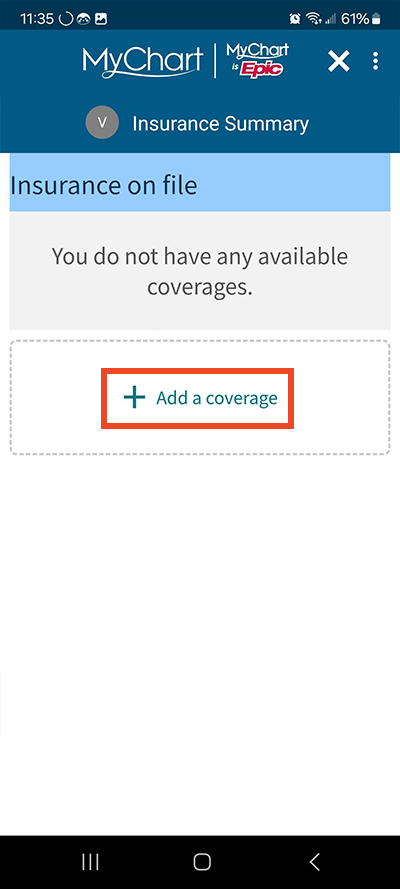
Step 4
Enter the insurance name and member number from your insurance card. Select whether you are the policy holder.
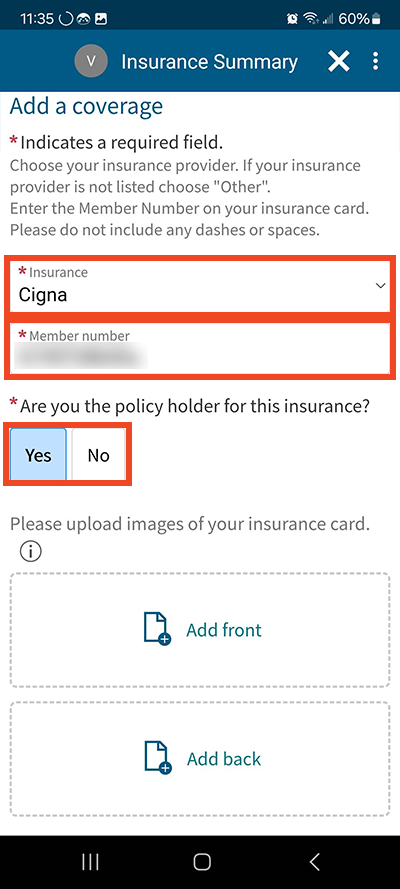
Step 5
Select Add front or Add back to add a photo of your insurance card.
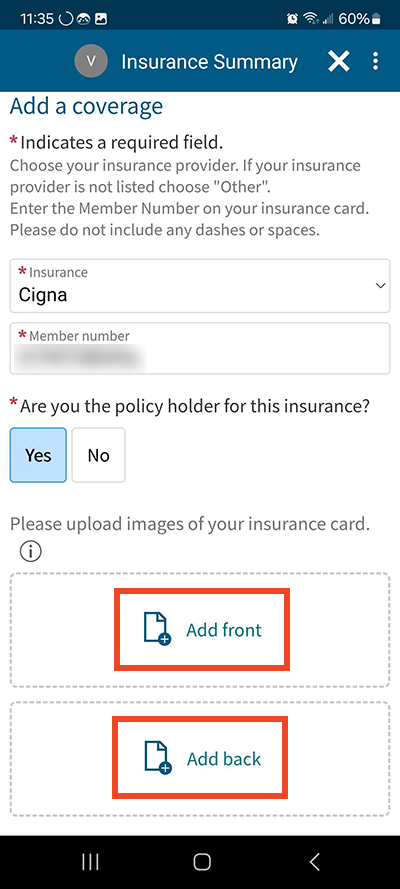
Step 6
You can choose to take a new phoot or select an existing photo.
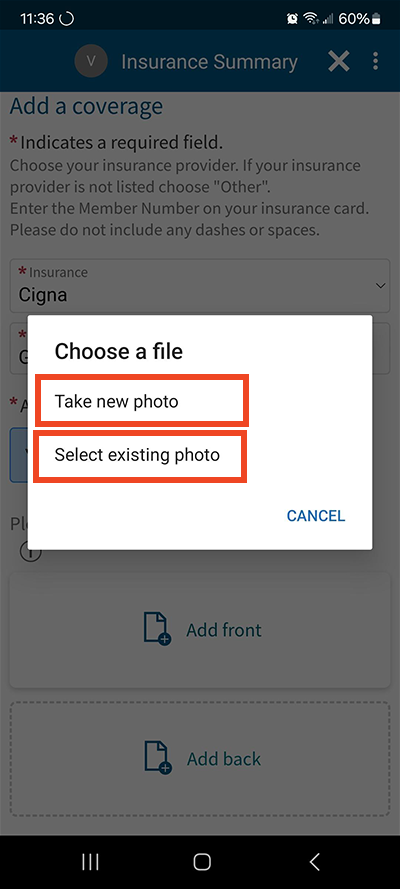
Step 7
If you select to take a new photo, give permission for MyChart to access the camera to take a photo. If you select an existing photo, give permission for MyChart to access your photo library.
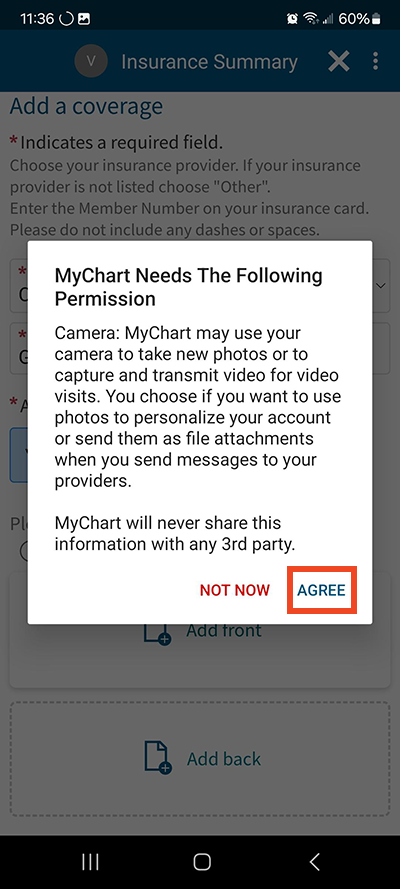
Step 8
Once insurance information is entered, it will be saved. The system will attempt to verify the insurance information.
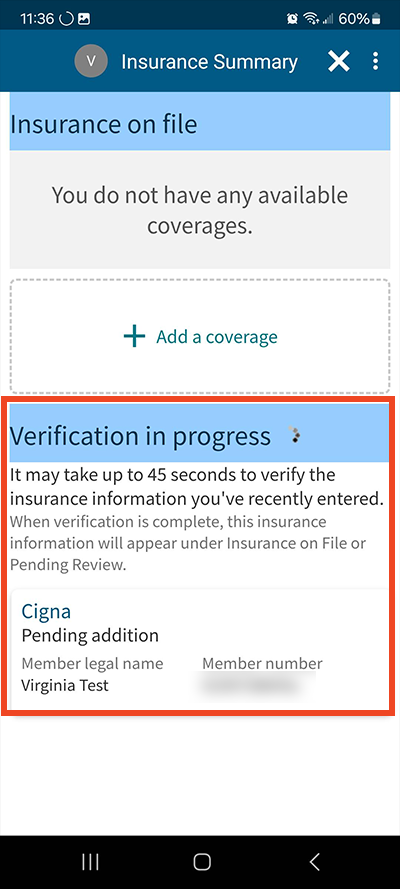
Questions?
If you need additional support using your MyChart account, email us at [email protected] or call our MyChart patient support line at 877-701-6088.