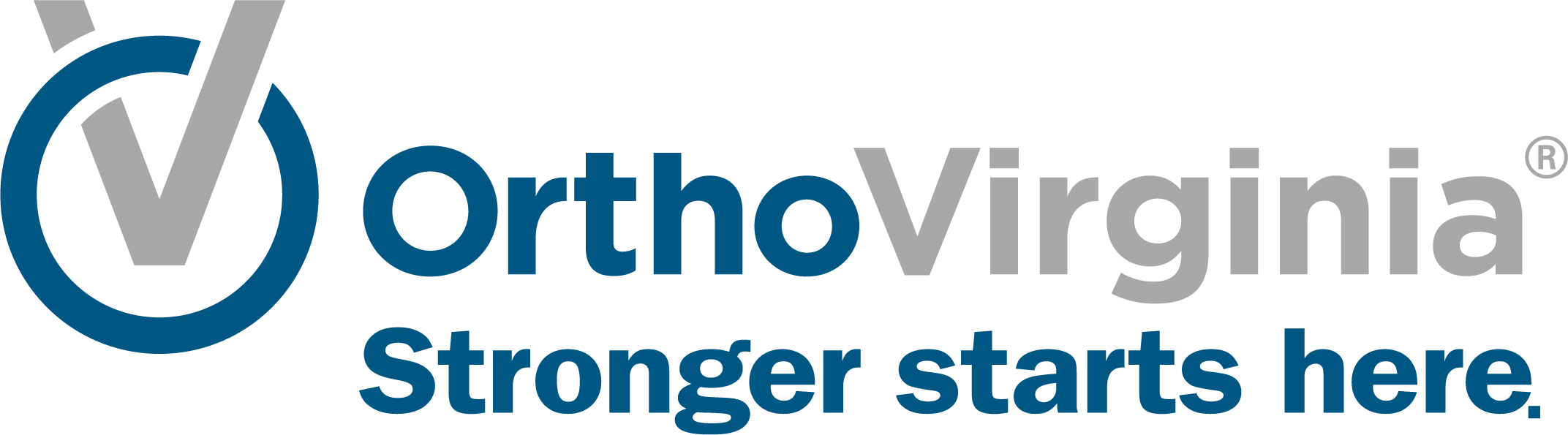Urgent Care Check-In
Save time by telling us you’re on the way to one of our urgent care locations and then complete our eCheck-In feature found in MyChart to complete your paperwork ahead of time and minimize your wait time.
Using MyChart App on Phone or Tablet
Follow these instructions using the MyChart app on your phone or tablet. You must have the MyChart app and a MyChart login to follow these instructions. If you don’t have a MyChart login, please use the website instructions.
Step 1
Log into the MyChart app and tap on the menu with three bars. Search or scroll down and tap “Find Urgent Care”.
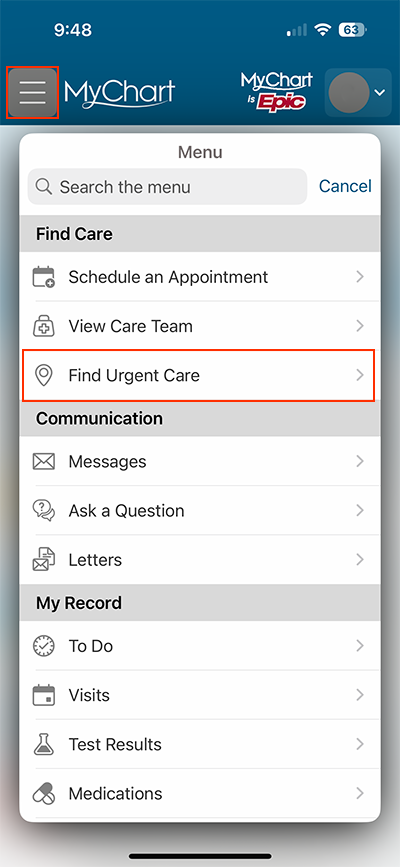
Step 2
Select the Ortho On Call location you want to be seen at. Depending on where you are, there may be several locations with availability.
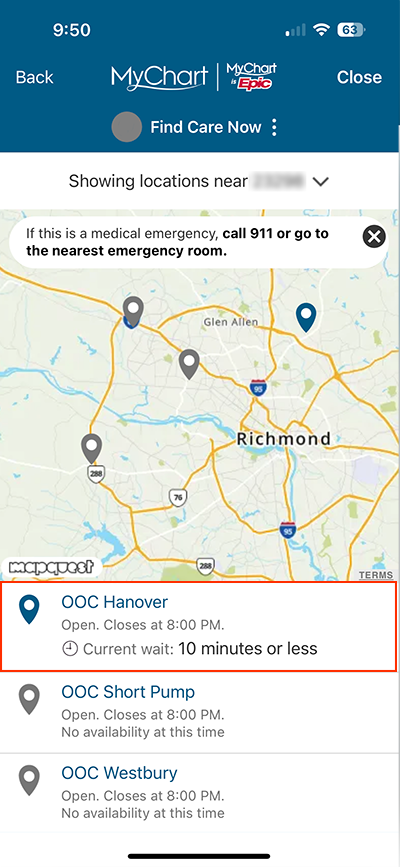
Step 3
Select how long it will be before you arrive to the location and tap the “I’m on my way” button.
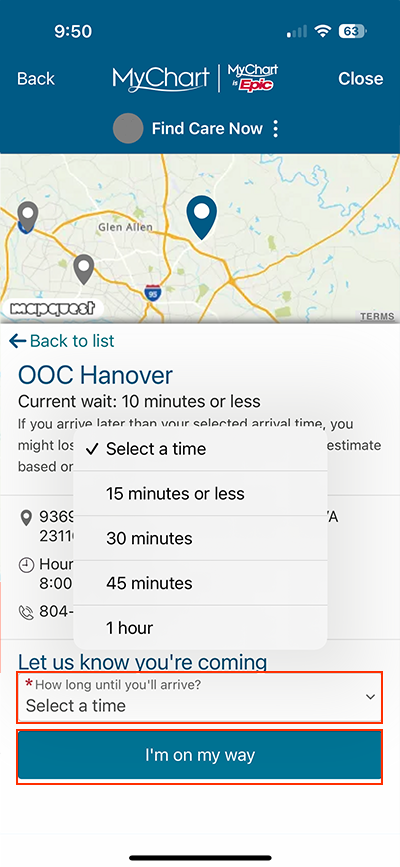
Step 4
Make sure your phone number and email address are listed correctly.
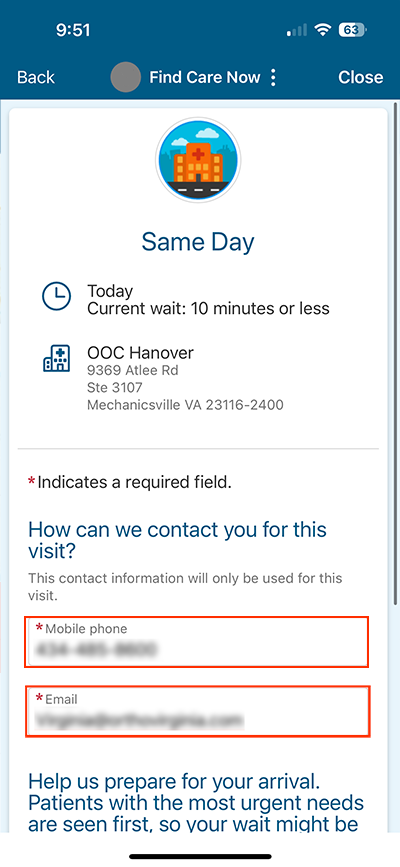
Step 5
Enter the reason for your visit and tap the “Submit” button.
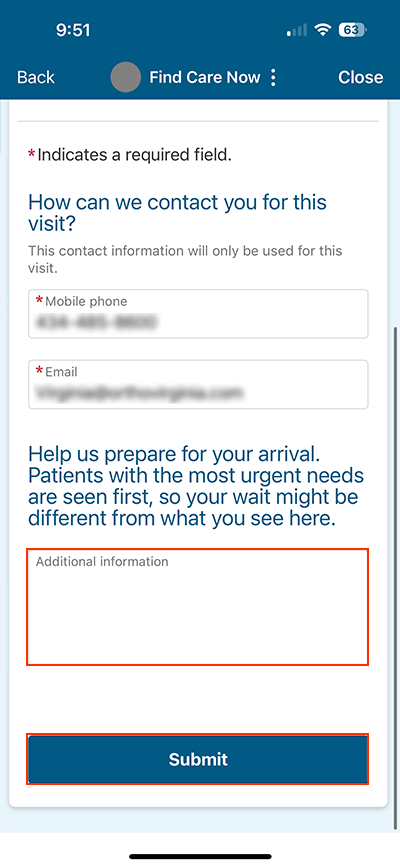
Step 6
Your visit is now scheduled, and you can start traveling to the location.
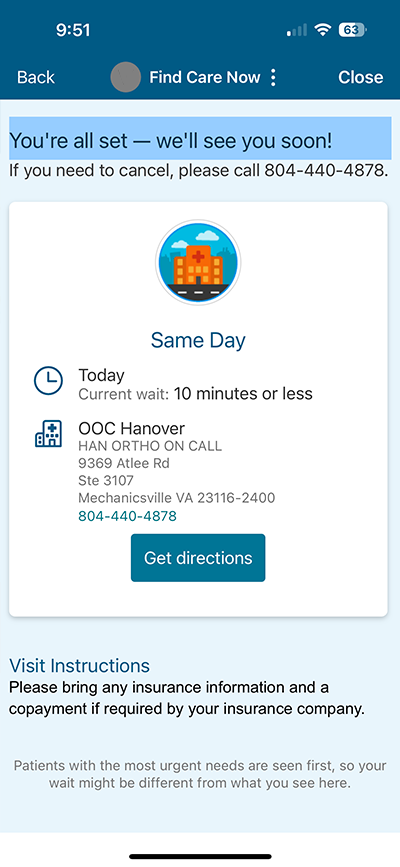
Using the Website
Follow these instructions to use the website. These instructions work with or without a MyChart login.
Step 1
Use the OrthoVirginia website to find an Ortho On Call location near you. You can click the “Urgent Care” button at the top of the OrthoVirginia webpage and all Ortho On Call location will be listed.

Step 2
Ortho On Call locations that allow you to register in advance have an additional link on the Urgent Care page.
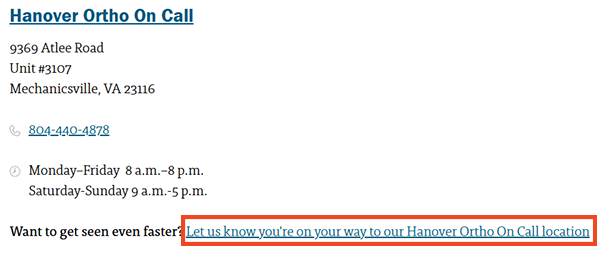
Step 3
Select the Ortho On Call location you want to be seen at. Depending on where you are, there may be several locations with availability.
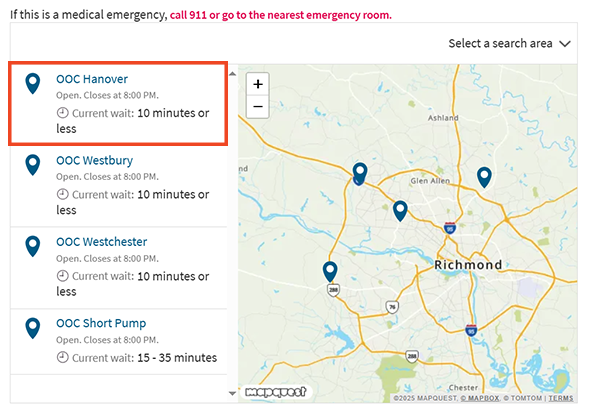
Step 4
Select how long it will be before you will arrive then click “I’m On My Way”.
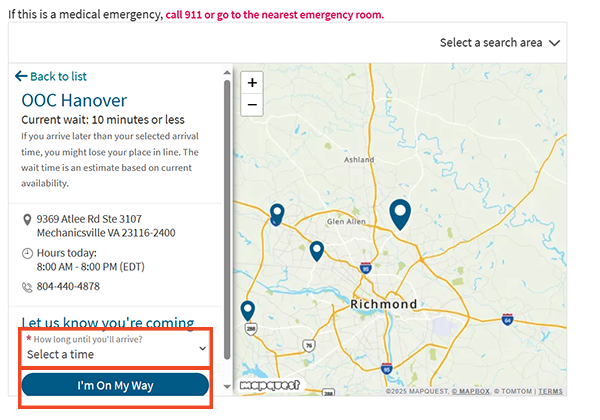
Step 5
If the patient has a MyChart account, log into MyChart on the computer to continue registration.
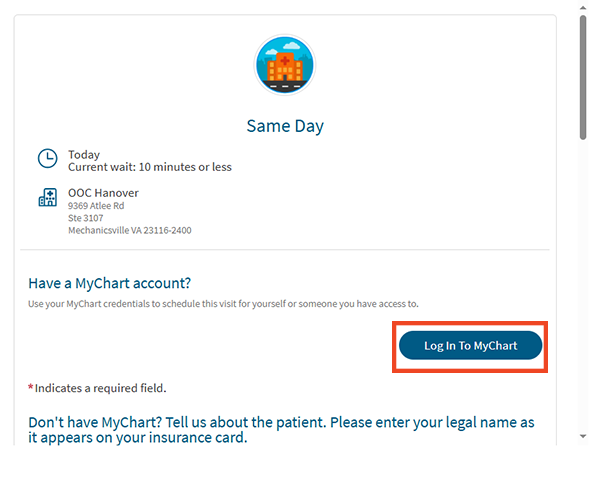
Step 6
If the patient does not have a MyChart account, fill out the information on the page, including contact information and information about why you’re visiting. Click the “Submit” button.
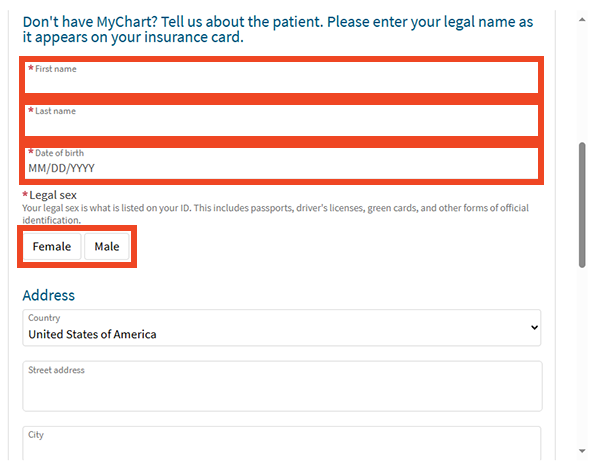
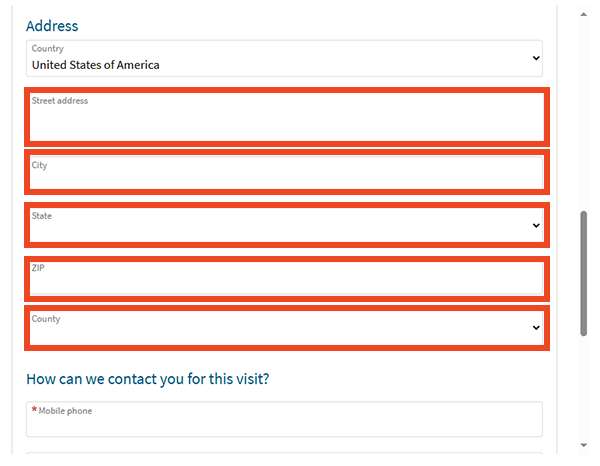
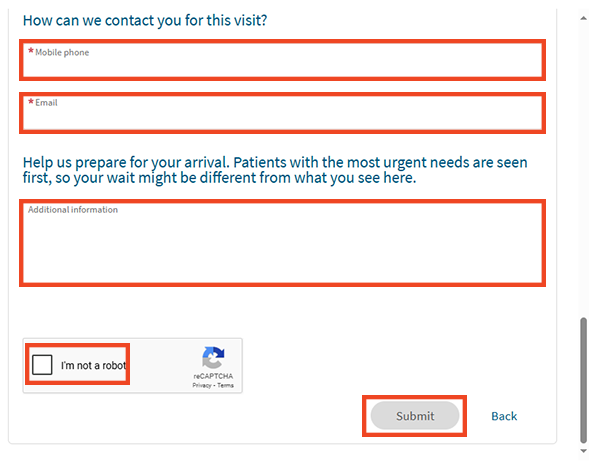
Step 7
Your visit is now scheduled, and you can start traveling to the location.
Questions?
If you need additional support using your MyChart account, email us at [email protected] or call our MyChart patient support line at 877-701-6088.